Let's get started.
In Microsoft Outlook, click on the tab called File.
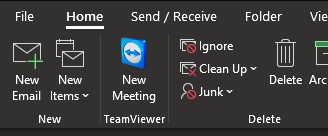
Next, click on "+ Add Account."
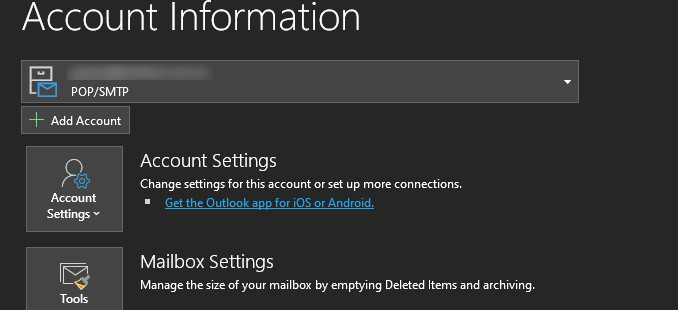
On the pop up window, type in your email address. Then click on Advanced options, and tick on "Let me set up my account manually".
Please insert your password when indecated.
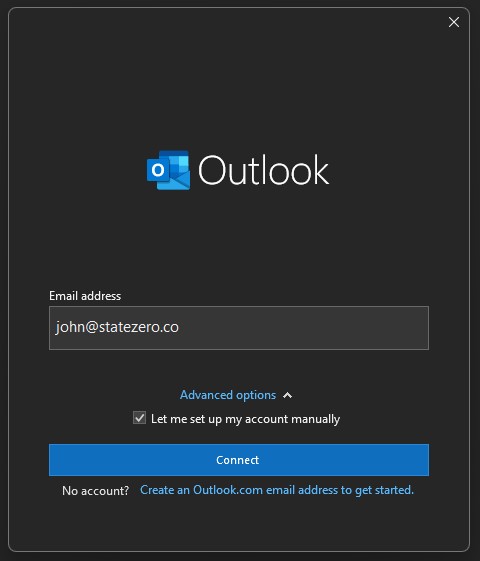
In the next window, select POP.
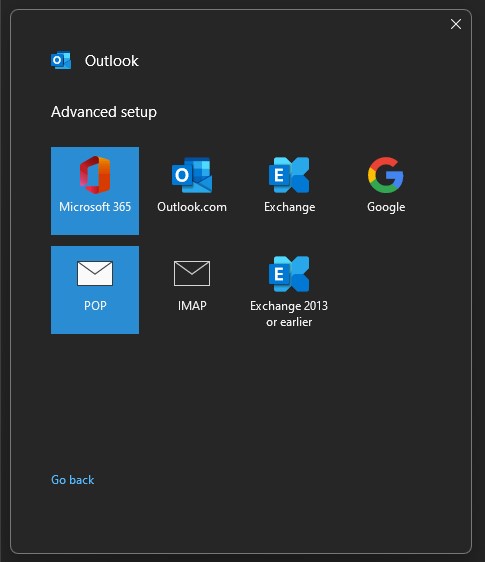
After that, the POP Account settings windows will appear where you have to setup your incoming mail and outgoing mail settings.
Incoming Mail Server type your domain name mail settings: "mail.yourdomain.com". Port 995.
Tick on "This server requires an encrypted connection (SSL/TLS)
Outgoing Mail Server type your domain name mail settings: "mail.yourdomain.com". Port 465.
Encryption method: "SSL/TLS". Then click Next.
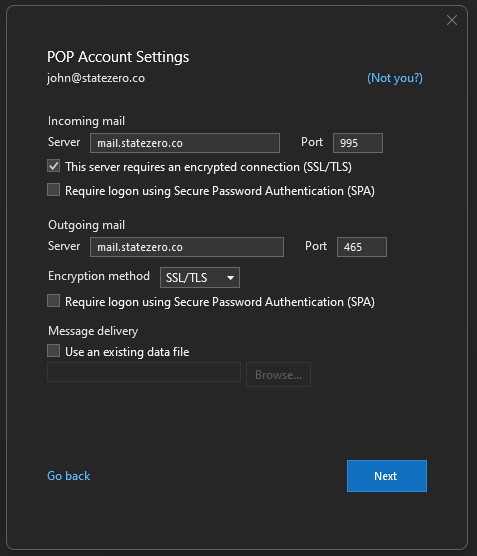
Wholla, you are all set, but if you get stuck, please contact us.
Or we can help you setup your email. Please ensure that you have downloaded and installed Teamviewer on your computer and supply us with your ID and password.
We will login to your computer and set up your email.